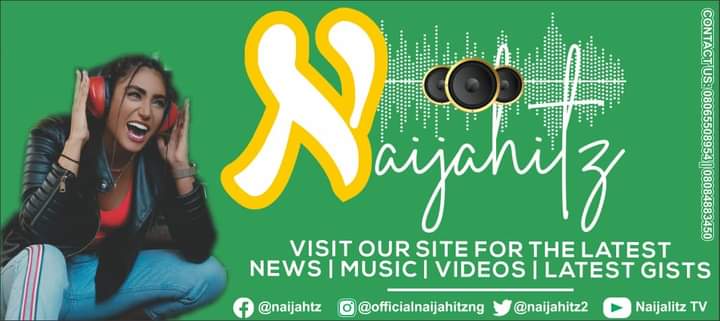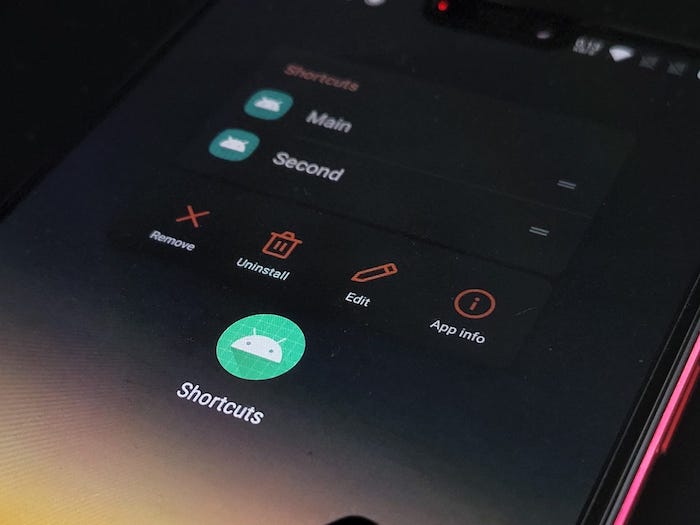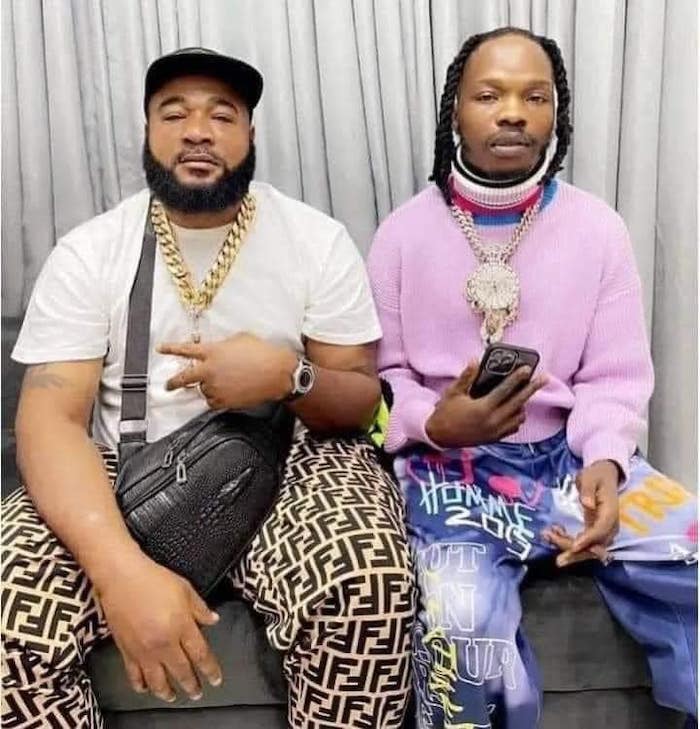In today’s fast-paced world, every second counts, and your smartphone is one of the most powerful tools for getting things done quickly.
Whether you’re a busy professional or just trying to simplify your daily routine, Android shortcuts can help you save precious time.
From simple gestures to hidden features, these tricks will boost your productivity and streamline your phone usage like never before.
Ready to discover the shortcuts that will change the way you use your Android?
Let’s dive into 15 easy and effective tips that will save you time every single day!
1. Quick App Switching
No more fumbling through apps! Simply swipe left or right at the bottom of your screen to switch between recently used apps.
This multitasking shortcut keeps your most-used apps within easy reach.
2. Double Tap to Wake or Sleep
Save the extra second of pressing buttons.
Most Android devices allow you to wake or put your phone to sleep with a simple double tap on the screen.
3. Take Screenshots Instantly
Forget long button presses!
Just swipe three fingers down on your screen to take a screenshot.
It’s a lifesaver when you want to quickly capture information.
4. Pin Apps for Fast Access
Have apps you use all the time?
Pin them to your home screen or the bottom dock for quick access, so you don’t waste time scrolling.
5. Customizable Quick Settings
Want to toggle your Wi-Fi, Bluetooth, or flashlight in an instant?
Customize your Quick Settings menu so that your favorite options are always a swipe away.
6. Voice Commands with Google Assistant
Sometimes typing takes too long.
Use Google Assistant for voice commands to send texts, search the web, or even open apps—hands-free!
7. Split Screen for Dual-Tasking
Need to check an email while watching a video?
Android’s split-screen feature allows you to open two apps at once.
Just press and hold the app icon and select “Split Screen.”
8. Swipe to Type
Tired of tapping each letter?
Use gesture typing to swipe across your keyboard and form words.
It’s faster and surprisingly accurate!
9. Search Within Apps
Instead of opening apps individually, use Android’s universal search bar to search within apps.
It’s an easy way to find what you need in no time.
10. Smart Lock for Easy Unlocking
No need to enter your PIN every time!
With Smart Lock, your phone stays unlocked when you’re in a trusted location like your home or connected to a trusted device.
11. Notification Shortcuts
Swipe down on notifications and long-press them to get more options, like quickly replying to messages or snoozing notifications for later.
12. Instant Voice Notes
Launch your favorite note-taking app with just your voice.
Whether you’re jotting down ideas or reminders, this shortcut makes note-taking a breeze.
13. App Shortcuts on the Home Screen
Long-press on app icons to reveal app-specific shortcuts.
For example, tap and hold the Camera app to jump straight to selfie mode or video recording.
14. Quick Text Copying
Instead of copying an entire paragraph, double tap to highlight a specific word or phrase. Some Android devices even let you drag your finger to select exactly what you want.
15. Use Gestures for Navigation
Enable gesture navigation to skip the back and home buttons altogether.
Swiping left, right, or up on your screen can take you to your most-used pages in seconds.
Conclusion:
Mastering these Android shortcuts can turn your smartphone into a personal assistant that saves you time and energy every day.
Once you get the hang of them, you’ll wonder how you ever lived without them!
Try incorporating a few of these tips into your daily routine and watch your productivity soar.
Which shortcut are you most excited to try?
Let us know in the comments!
This blog post is designed to be practical, engaging, and informative, encouraging readers to explore and use the tips shared.