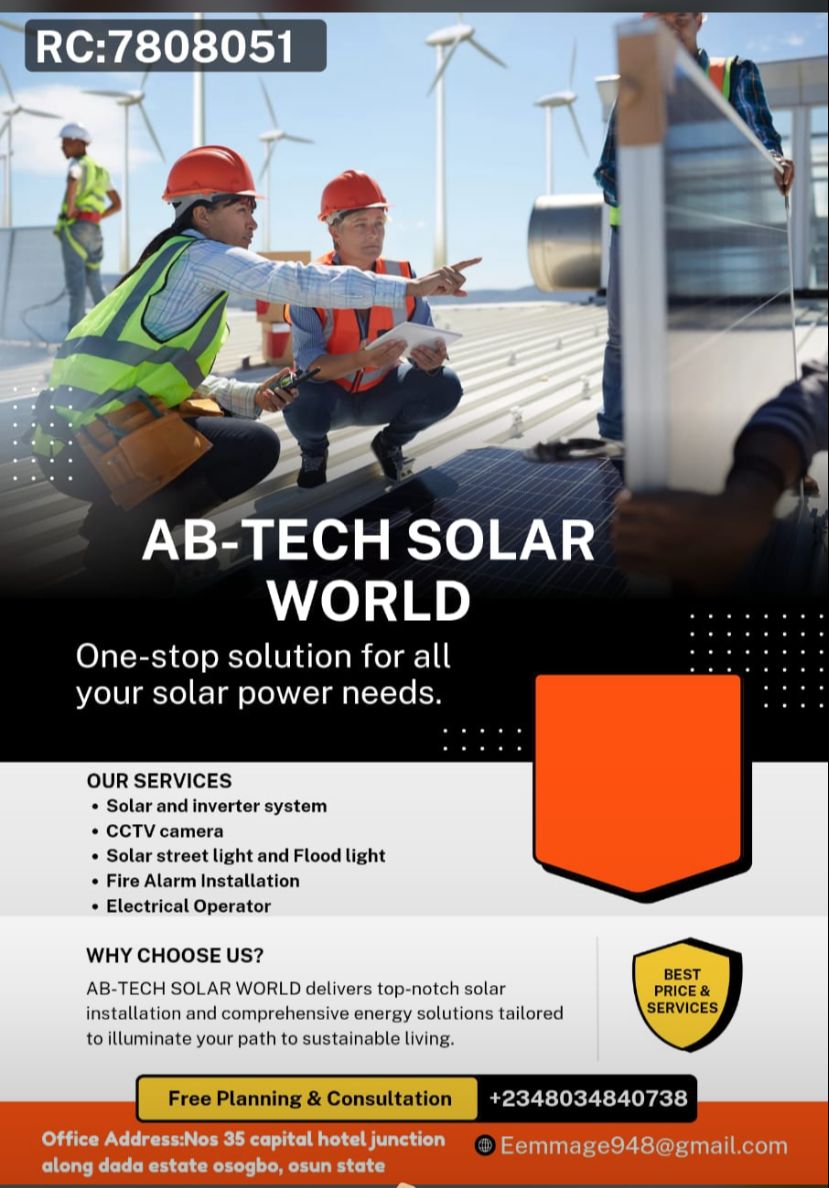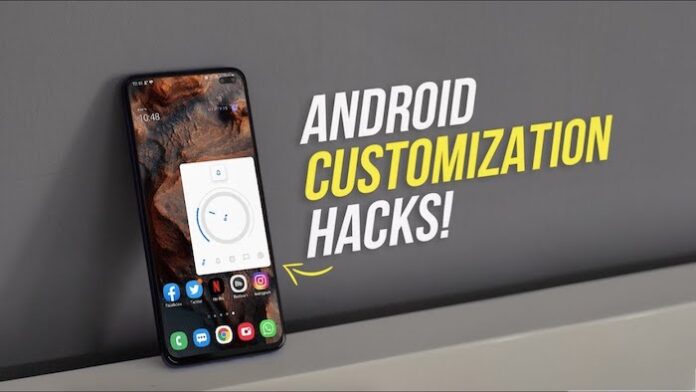Are you tired of your Android phone looking and feeling like every other device out there?
With so many customization options available, why settle for the default settings?
Android’s open platform gives you the freedom to truly make your phone your own, allowing you to personalize everything from the interface to app behavior.
In this Ultimate Guide to Customizing Your Android Phone Like A Pro, we’ll show you how to transform your phone into a personalized powerhouse that reflects your unique style and needs.
Whether you want to revamp your home screen, tweak system settings, or get creative with widgets and wallpapers, this guide will take you through the steps to unlock your phone’s full potential.
1. Start with a Custom Launcher
The quickest way to give your Android phone a fresh look is by installing a custom launcher.
A launcher controls your home screen layout, app drawer, and overall interface.
With options like Nova Launcher, Microsoft Launcher, and Apex Launcher, you can change everything from icon styles to grid sizes.
Pro Tip: Try gesture controls and icon packs to completely overhaul the feel of your home screen.
2. Play with Icon Packs
Bored of the standard icons? With an endless variety of icon packs available on the Google Play Store, you can swap out your app icons for something more creative and stylish.
Whether you prefer minimalist designs, 3D icons, or something quirky, there’s an icon pack to match your taste.
Pro Tip: Combine different icon packs with custom launchers to really amp up the look of your device.
3. Use Widgets to Your Advantage
Widgets are one of the best features of Android, allowing you to place live, interactive information directly on your home screen.
From weather updates and music controls to calendars and fitness trackers, widgets can be as functional as they are visually appealing.
Pro Tip: Explore apps like KWGT or Zooper Widget for fully customizable widgets to match your home screen theme.
4. Customize Your Lock Screen
Your lock screen is the first thing you see, so why not make it stand out?
Apps like Always on Display or Zedge allow you to personalize your lock screen with creative designs, notifications, and even interactive elements.
Pro Tip: Use security-focused apps to add lock screen shortcuts for quick access to your most-used apps while keeping your phone secure.
5. Automate Tasks with Tasker
Want to take your Android customization to the next level?
Tasker is a powerful automation tool that lets you control nearly every aspect of your phone.
You can create custom rules that trigger actions based on location, time, or events—like automatically dimming your screen at night or turning off Wi-Fi when you leave home.
Pro Tip: Explore Tasker’s extensive library of user-generated automation scripts for quick setup.
6. Revamp Your Wallpaper
A simple wallpaper change can make a big difference in how your phone feels.
Whether you prefer live wallpapers, dynamic images, or personal photos, a fresh wallpaper can give your home screen a new vibe.
Pro Tip: Try Walli or Backdrops for stunning, high-quality wallpapers that update frequently with new designs.
7. Change Your Font Style
Fonts can drastically alter the look and feel of your phone.
Some Android skins (like Samsung’s One UI) allow you to change the font style natively, but if not, third-party apps like iFont or Stylish Text can help you switch up the typography on your device.
Pro Tip: Pair a unique font with a matching theme for a cohesive, polished look.
8. Set Custom Ringtones and Notifications
Make your phone truly yours by setting custom ringtones, alarm sounds, and notification alerts.
You can assign different sounds to specific contacts, apps, or tasks to create a more personalized experience.
Pro Tip: Use apps like Zedge or Audiko to browse through a massive library of custom sounds or create your own.
9. Create Your Own Navigation Gestures
Many Android phones now come with gesture navigation, but why stop there?
You can customize these gestures further using apps like Navigation Gestures to create custom swipe or tap actions.
Imagine swiping up with two fingers to launch your favorite app or drawing a circle to activate the flashlight!
Pro Tip: Experiment with multi-gesture controls to streamline multitasking and improve overall functionality.
10. Optimize Your Notification Settings
Customizing your notifications is essential for avoiding overload and keeping your phone productive.
You can prioritize alerts, snooze notifications, or create custom notification channels for specific apps.
Pro Tip: Use NotiBox to manage and organize your notifications, ensuring you never miss important messages while keeping distractions at bay.
Conclusion:
Customizing your Android phone like a pro isn’t just about aesthetics—it’s about tailoring your device to work the way you want it to.
With a few easy tweaks, you can enhance functionality, save time, and make your phone an extension of your personal style.
Try out these customization tips today, and watch how your Android transforms into a unique, efficient, and visually stunning device.
![]()